They dropped another version of Femap! What do you do now?
Siemens PLM Software develops Femap with NX Nastran and issues periodic program updates. You have a couple of options for receiving updates:
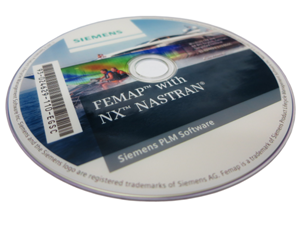
- The official Siemens website located here. You will need a webkey to access.
- Siemens-provided DVDs. These come in the mail.
- Structures.Aero (a.k.a. Structural Design and Analysis)
- The download site is located here
- You must be a current customer to receive login information, which can be requested from support@structures.aero.
Note that releases come in three levels in order of scope:
- Top level version updates are the most major
- v2019 or v2020 (previously “v10” or “v11” for example)
- Happen every couple of years
- Requires license update
- Mid level version updates make feature improvements and bug corrections
- v2020.1 or v2020.2 (previously “v11.3” or “v11.4” for example)
- Generally 6mo to annually
- Requires license update
- Sub level version updates tend to correct significant bugs
- “FEMAP20191_MP1_UPDATE.exe” (previously v11.3.0 vs v11.3.1)
- Occur on an as-needed basis
- Does NOT require license update
What I like to do when updating to the next version of Femap:
- Read through the new features and corrections
- New Features and Corrections – readme.pdf
- What’s New in FEMAP – whatsnew.pdf
- Both of these are located in the Femap install directory (typically C:\Program Files\Siemens\FEMAPvXXXX\pdf\..)
- Advanced users might be interested in changes to the solver, listed in release_guide.pdf. This information can be found in the NX Nastran Release Guide (typically C:\Program Files\Siemens\FEMAPvXXXX\nastranhelp\pdf\release_guide.pdf).
- Export toolbar from old install with the Save/Load Layout buttons – these are your Menu and Toolbars, Panes, Shortcut Keys, and User Commands
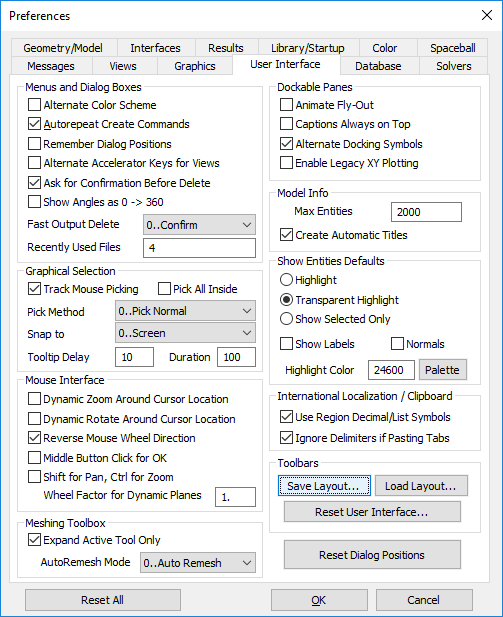
The Femap Preferences menu can be found under the File, Preferences.
- Import toolbar into new install (same window)
- Transfer your femap.ini file. This file contains all of your preferences, licensing setup, and user tools path location. Go ahead and open this file with a text editor such as Notepad to see your preferences. Or, if you want to start completely fresh, don’t bother transferring this file.
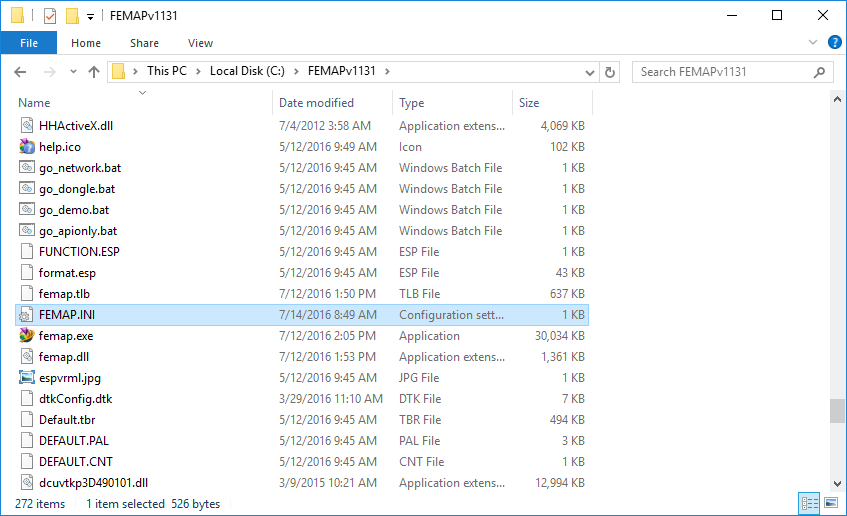
The contents of the typical Femap install directory. Prior to Femap v2019.1, this file lived in the top level Femap install directory. Now you need to place it in your users AppData directory: C:\Users\[YOURUSERNAME]\AppData\Local\Femap\2019.1. The reason for the switch is related to the discussion under the pdf subfolder in a file called “Library Management.pdf”.
- Transfer the nast10.rcf Nastran RCF file if you made any adjustments to it. This is typically only modified by advanced Nastran users who have made edits to default values that they wish to save.
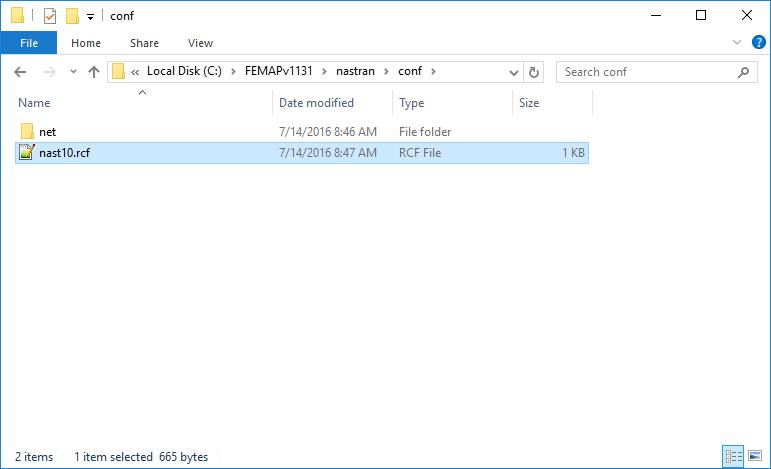
The contents of the …\nastran\conf\ folder, showing the nastran rcf file.
Additional optional step – does the splash screen annoy you? It can be disabled with these steps:
- Whatever link you use to open femap
- If from start menu, right click, select “open file location” (may need to select “more” first)
- If from a shortcut on desktop, right click on the shortcut icon, select properties
- In the target box, add “-nospl”
It should look like this when finished.
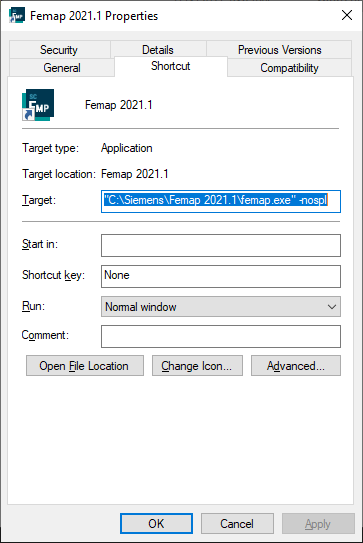
Read More
The Femap Installation and Configuration Guide is your friend. It can be found in your Femap installation path (..\Siemens\Femap 2021.1\pdf\Installation and Configuration Guide.pdf). It contains much of the processes outlined above.
Happy Femaping!